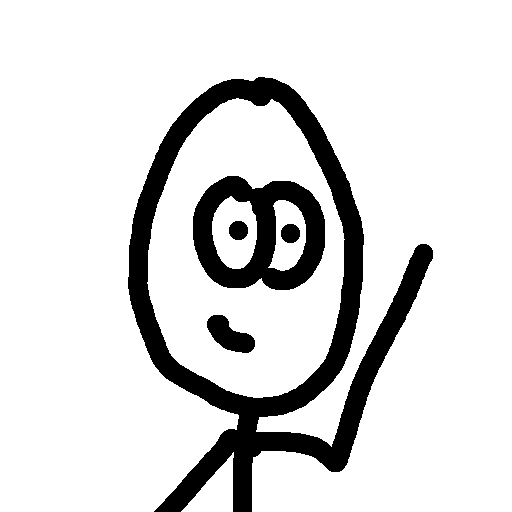Upgrading to OS X Lion has been an awful experience. So many things have gone against the phrase I have always used in reference to Apple, “It just works!”
I wanted to put together a quick post of issues I have had with the update and the way the issues have been fixed in case anyone else is getting the same headaches that I’ve been getting.
First, I do believe it is relevant to give some details on my MacBook because it is getting up there in age … I guess. Things are starting to slow down. No comparison to the days of having to reformat Windows at least once a year, but things are starting to slow down.
[caption id=”attachment_791” align=”aligncenter” width=”300” caption=”13-inch Late 2007 Processor 2.2 GHz Intel Core 2 Duo Memory 2 GB 667 MHz DDR2 SDRAM Graphics Intel GMA X3100 144 MB Software Mac OS X Lion 10.7 (11A511)”]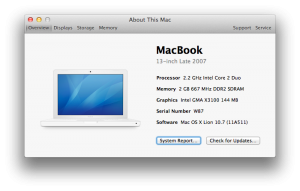 [/caption]
[/caption]
Desktop Freezes after logging in
I downloaded Lion from the app store just fine, ran the installer just fine, it took about an hour for the full install. Upon reboot, I log in at the fancy new login screen and my Desktop shows just fine. But that’s it… I quickly realize the seconds on my clock are no longer ticking and I can’t click on anything. The cursor still moves around, but nothing is responsive. Strange… I rebooted. Same issue. I do some searches online and come up with nothing. It is about 11pm so calling Apple support is not an option at this point in the evening. Finally I decide why not and reboot again. Magic of all magic it works! I know this isn’t the fix you were hoping to hear … but I have rebooted a few times since and I have not had the issue with the frozen Desktop since.
Installing Xcode
This really rubbed me the wrong way. They released Xcode 4 for Snow Leopard and charge $5 for it. Then when Lion comes out they just open it up for anyone to download for free? What?!?! I’m all for free, but what the heck, Apple? Why charge $5 if you are just going to open it up for free a few months later? Ugh…
Anyways… So I try and run Xcode as one of the first things after installing Lion and get that message about needing to update Xcode because my current version is not compatible with Lion. Ok, fine … where is the update? Maybe it should have been intuitive that the new Xcode was a new app in the App Store, but since I already bought Xcode from the App Store I would have thought that it would have updated in app or at least been in the updated apps section of the App Store. But neither was the case. I did find it in the App Store as a brand new app and started the download. I then kicked off the installation and got the “To continue installation please quit: iTunes”. I had seen this issue in the ratings of Xcode and wasn’t too surprised when I saw it popped up. So I went into Activity monitor and killed the iTunes Helper process. Nothing changed. I had left the install to work overnight so who knows how many hours it had been sitting on the quit iTunes prompt, so I decided to kill the installer and reboot. I re-kicked the Xcode installation again (#2) and went about my business. I made it all the way to “waiting for other installations to complete” and got stuck again…
Well, thanks to an article on TUAW, I deleted the lock file and rebooted:
First, hop into Terminal and change directories over to /private/var/db/mds/system. Then remove the mds.install.lock file (you'll need to sudo rm, so be prepared to authenticate as root). Finally, reboot your system (sudo reboot). (via [TUAW](http://www.tuaw.com/2011/05/09/dear-aunt-tuaw-help-fix-my-failed-install/))
I thought that the install had completed and tried to launch Xcode but was greeted with this popup:
[caption id=”attachment_792” align=”aligncenter” width=”300” caption=”When will it stop?!?!?!”]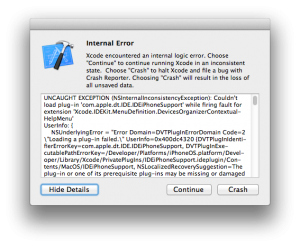 [/caption]
[/caption]
Ok, fine. I re-kicked of the Xcode installation again (#3). Keep in mind that this installation is not a short process… it keeps dying at the end.
This time around I have made it all the way to the Updating Files… screen and it has been sitting there the entire time I’ve been writing this post. I was hoping it would complete so I could finish off this post with a happy ending, but it doesn’t look like it is going to be the case.
I’m very frustrated with this entire process. I haven’t spent much time in Lion yet, but I am yet to see anything on the surface that is a real big improvement over Snow Leopard. If anything, the computer is slower and choppier. Maybe I’m just in a bad Apple mood right now, but I don’t see why so many issues have come to light. If it has to do with my late 2007 MacBook … well that is a shame and rather unnacceptable. Ok, I’ll give my end rant tag </rant> and get back to work at trying to figure out what the heck is happening to my computer.
Best of luck in your upgrade to “the world’s most advanced desktop operating system” … eh
*Update: Xcode problem solved
I did a big no no in the world of problem solving. I consciously changed more than just one variable and then repeated the test, so I really am not completely sure which was the cause, but they might even be related.
There is a pdf /Developer/About Xcode.pdf that I opened up and started reading to see if any helpful hints could be found. It mentioned that the entire /Developer directory was created with an Xcode install. So I decided to rename the current /Developer directory and give it another go, hopefully starting from fresh.
But I also…
I also decided to look more into the previously mentioned TUAW tip and tried it again. I removed the lock, but this time after rebooting the OS, I checked to make sure that the lock file was still gone. To my surprise it was not! mds.install.lock had been retouched at a timestamp of when the computer was restarted. I don’t know exactly what mds does, and someone please correct me if I’m wrong, but I believe it deals with indexing in Spotlight. And I did notice that spotlight was still indexing (pulsing dot in the magnifying glass or click the magnifying glass to see the status). I decided to wait until Spotlight was done indexing before kicking off the Xcode installation once again. I didn’t have to way all too long. When the indexing was complete I checked for the .lock and it was still there. I did a quick remove but this time did not reboot. I went straight into Xcode installation (#4).
Slow slow slow … but eventually, I heard the nice tone that for some reason Apple decided to double as installation complete and iPhone message tone. Installation complete!
What I took away from this process was that Xcode installation is finicky. And the best way to go about it is with a clean slate. Reboot your machine right before attempting to install. Make sure no other applications are running while you try and install. And if something does go wrong… try and wipe everything (sudo mv /Developer /Developer-old). Thankfully, that seemed to work for me. Yay for getting back to code!